Table of Contents
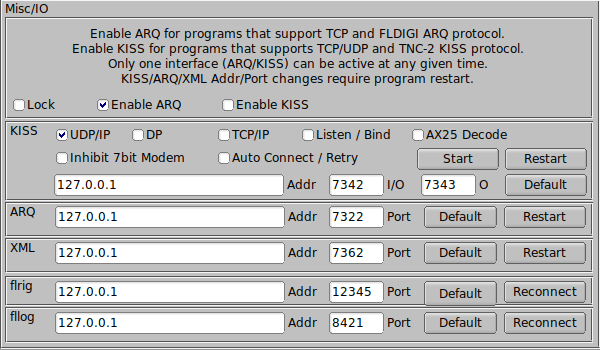
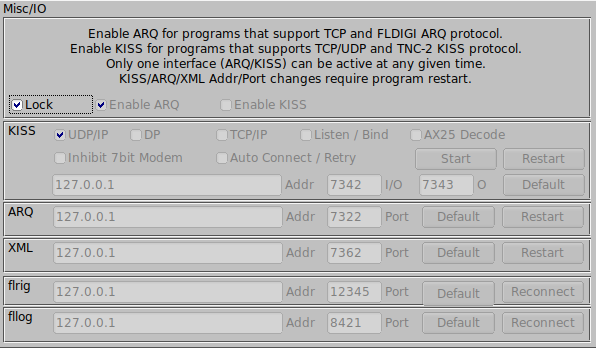
I/O Configuration
I/O configuration panel as seen above allows the user to select one of the IO interfaces. Each of the two interface options are used for different purpose(s). ARQ is selected when the user requires the use of the FLDIGI suite of programs (FLARQ, FLMSG, FLAMP, etc). The KISS interface is used to tranfers 8 bit binary data over wireless pathways using HDLC encoded frames. With this interconnectivity multiple host programs are available to leverage this option. See KISS Host Program(s) and FLDIGI
- Note:
- Any changes to the IP Address and/or port numbers requires FLDIGI restart.
ARQ I/O

To select ARQ I/O, mouse click on the [ ] Enable ARQ check box. If the checkbox is grayed out, this indicated the panel is locked. Deselect the [ ] Lock checkbox to gain access.
The ARQ section of the configuration panel allow the user to set the IP address and port number. Pressing the [Default] button set the fields to their startup values. In order for communications to occur both FLDIGI and the FLDIGI suite of program must be assign the same IP address and port number if the programs are used on the same computer. If the program are running on different machines then the IP Address must be set accordingly while maintaining the same port number. The IP Address entered is the destination Address for the recipiente program/host computer.
KISS I/O

To select KISS I/O, mouse click on the [ ] Enable KISS check box.
Setting and configuring IP address and ports numbers are described in the ARQ section.
Ax25 Decoding
If the data received is using Ax25 protocol enabling this option translates the protocol into human readable form. Only available when KISS I/O selected.
- NOTE:
- When actived, only valid ax25 data will be displayed to the receive panel. No un-squelched random characters will be seen.
KISS over IP
FLDIGI supports KISS data tranfers over two types of IP communications. UDP (connectionles) and TCP (connection). Each method have is avantages and disavantages. If you wish to know more about the differences performing a search on the internet using key words:
"TCP/IP UDP/IP"
If you are a programmer a good source and free documentation on the subject can be found by performing a search on these keywords:
"Beej's Guide to Network Programming"
Connectionless UDP/IP [UDP]
Selecting UDP/IP envoks a connectionless communications path. Host software must support UDP/IP data transfers in order to use this option.
Dual Port [DP]
Used with UDP/IP communications and does not functions with TCP/IP connections.
Since the data exchange protocol is based on UDP/IP (connectionless) a loopback issue can arise if the two programs are hosted on the same machine. By allowing more then one port number the loopback condition can be avoided. Host programs must support dual port for proper communications.
Connection TCP/IP [TCP]
TCP connections are far more reliable then UDP since the protocol confirms data transfers between programs. UDP communications on the same machine is generally a non issue though. It's normally an issues when distance and congestion comes into play as packet might timeout in the transfer process. TCP/IP can resend the data where UDP doesn't.
Select TCP/IP if the host program supports it.
Listen/Bind
When selected (checked) with TCP/IP the interface will wait/listen for TCP/IP connections from the host program. If unchecked the user will press the start button and FLDIGI will attempt to connect to the host program multiple time over a ten second period.
If the connection fails the user should ensure the FLDIGI/host program is running and configured correctly.
The Binding is a operating system process for a given IP address and port number. The binding of an address/port number can only occur once on the same machine no matter how many programs use the same address and port number. If you are getting errors as a results of binding it's possible another program on the same machine has bound the address/port number already. Unchecking this option may help in this circumstance. Listen/Bind is required if you want FLDIGI to wait for connections.
To start the Listening state pressing the start button is required. In the event the host programs disconnects FLDIGI will return to Listen state unless the user selects the Stop button. The Start and Stop button is the same button that is renamed depending the connection state.
Auto Connect [AC]
Auto connect is used to connect to the host program on start up. Configure KISS interface as needed then enable (check) the [x] AC option. Press the [Save] button at the botton of the configuration panel in order for it to take effect on the next restart. This is a useful option in the event of power failures.
Inhibit 7bit Modem
Selecting this option will disable the warning message reported by FLDIGI in the event there is a change to a modem type that is not KISS IO compatible. The invalid modem will be ignored and FLDIGI will remain in the current valid modem. Deselecting this option allows the operator to approve the modem change.
This is an option that should be disabled when FLDIGI is used in an automated state as FLDIGI will wait indefinitely for a response from the operator.
XMLRPC I/O

Setting and configuring IP address and ports numbers are described in the ARQ section.