Table of Contents
The transmit buffer for fldigi is type ahead which means that you can be typing text while the program is sending an earlier part of your transmitted message.
Newly entered text appears in black and text which has been transmitted is changed to red. You can backspace into the red area. When you do and the modem in use supports the BS character it will be sent to the receiving station. If you monitor PSK and MFSK signals you will often find operators backspacing over previously sent text. It's probably just as easy to just send XXX and retype that part of the message, but we have gotten used to word processors, email, etc. that allow us to send perfect (right) text, so we expect our digital modems to do the same. Let's see, what was that prosign often used in CW for oooops.
All of the alpha numeric keys perform as you would expect, entering text into the transmit buffer. There is one very important exception:
The caret "^" symbol, which fldigi uses as a meta character. The ^ is used in the macro expansion routine and also used by the transmit buffer evaluator. A ^r puts fldigi into receive mode. So you can enter the ^r (caret followed by the r) at the end of your transmit buffer and when the sent character cursor (red chars) gets to that point the program will clear the text and return to the receive mode.
Other useful meta combinations:
- ^l ^L - save the log entry when meta combination parsed
- ^p ^P - pause transmission at this point in transmit text
- ^r ^R - return to receive clear all transmit text
You can load the transmit buffer with any ASCII Text file of your choice. Merely right click in the buffer window and select from the pop-up menu. You can also short cut to the ^r from this popup.
Many ops (including me) do not like to be tied to a mouse. The fldigi text widget supports some short cuts to make your life easier:
-
Pause/Break - a transmit / receive - pause button.
-
if you are in the receive mode and press the Pause/Break key the program will switch to the transmit mode. It will begin transmitting characters at the next point in the transmit buffer following the red (previously sent text). If the buffer only contains unsent text, then it will begin at the first character in the buffer. If the buffer is empty, the program will switch to transmit mode and depending on the mode of operation will send idle characters or nothing at all until characters are entered into the buffer.
-
if you are in the transmit mode and press the Pause/Break key the program will switch to the receive mode. There may be a slight delay for some modes like MFSK, PSK and others that require you to send a postamble at the end of a transmission. The transmit text buffer stays intact, ready for the Pause/Break key to return you to the transmit mode.
- Think of the Pause/Break key as a software break-in capability.
-
-
Esc -
-
Abort transmission. - immediately returns the program to receive, sending the required postamble for those modes requiring it. The transmit buffer is cleared of all text.
- Triple press on Esc - terminates the current transmission without sending a postamble - The PANIC button.
-
-
Ctrl-R will append the ^r (return to receive) at the end of the current text buffer.
-
Ctrl-T will start transmitting if there is text in the transmit text window.
-
Alt/Meta-R will perform the same function as the Pause/Break key
-
Tab moves the text insert cursor to the end of the transmitted text (which also pauses tx). Characters entered from the keyboard will be transmitted as entered until the tx text entry point is returned to the end of the tx buffer. A tab press at that position returns the cursor to the end of the text buffer. Transmitted text and text pending transmit are color coded red and black respectively (default colors):
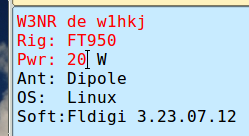 Tx Cursor Position
Tx Cursor PositionBe aware that fldigi will NEVER transmit past the text insert cursor! You may be caught by that behavior if you are modifying the buffer and transmitting at the same time. Or you may have accidentally mouse clicked in the middle of the Tx text with the result that fldigi suddenly stops transmitting. In either case the Tab key will return the text insert cursor to the end of the tx buffer.
CW operation is slightly different, see the help for CW .
-
Extended UTF-8 characters can be entered into all text entry controls using Ctrl + three digits. These characters can also be entered using the right-click pop-up menu item "Spec Char ". The extended character transmitted by fldigi will actually be a 2 byte UTF-8 string.
-
insert operating controls text, use combination of SHIFT-CONTROL-letter
- 'c': add <CALL>
- 'm': add <MYCALL>
- 'n': add <NAME>
- 'r': add <RST> received
- 's': add <RST> sent
- 'l': add <MYLOC>
- 'h': add <MYQTH>
- 'a': add <ANTENNA>
- 'g': add <BEL> 0x07
Function Keys
Keys F1 through F12 are used to invoke the macro F1 - F12. You can also just click on the macro key button associated with that function key. There are 4 sets of 12 macros. If you press the numbered button on the macro button bar the next set of macros are referenced by the F1 - F12. A right click on the numbered button provides a reverse rotation through the 4 sets of macro keys. The respective macro set can be made available by pressing the Alt-1, Alt-2, Alt-3 or Alt-4 key combination. Note that this is not Alt-F1 etc.
Return to Top of Page
Return to Main Page