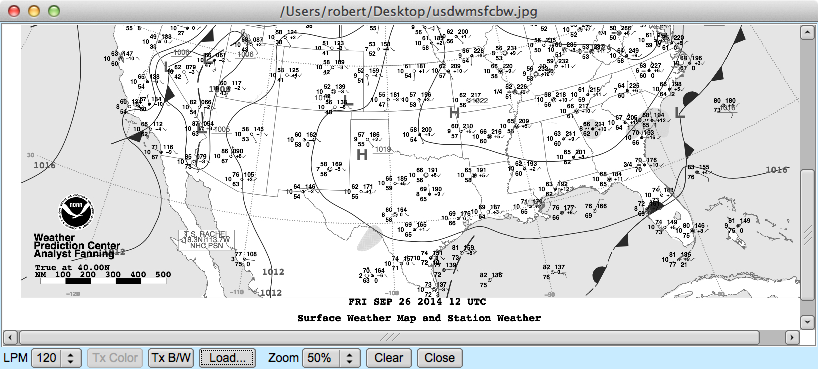Table of Contents
This modem is able to receive and transmit HF-Fax images, traditionally used for weather reports.
More technical information is available on the wikipedia article Radiofax.
Two modes are implemented IOC=576 or 288. The focus is made on black-and-white images, color mode is still experimental.
Many frequencies are available at http://www.hffax.com/ for example.
Configuration.
As for any modem, weather fax has its own tab in the configuration window.
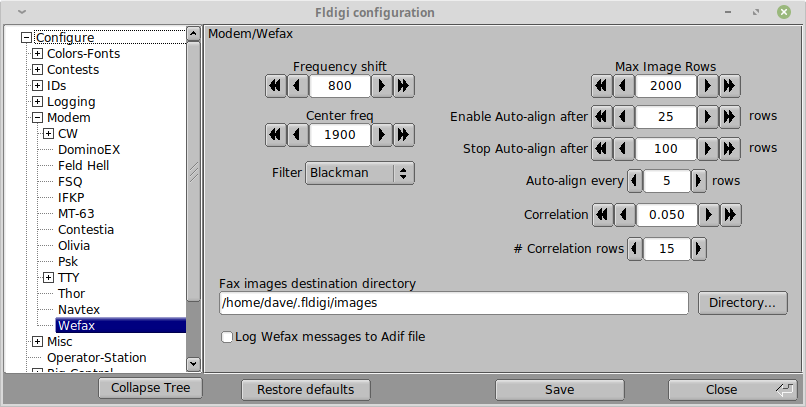
Logging messages to ADIF file
Each time an image is saved, it is possible to log this event, with the frequency and reception time, to the Adif file. This option is disabled by default.
Frequency shift adjustment
The default frequency is 800 Hz. However, it is possible to adjust for example to 850 Hz for Deutsche Wetter Dienst.
Center Frequency
Wefax transmissions are USB, with the center of the frequency modulated audio signal center at 1900 Hertz. This is the default value.
Maximum rows number
It non-continuous (Non non-stop) reception mode, an image is automatically saved when it has more than this number of lines (Default 2500 lines). Once this number of rows is reached, the image is saved and a new image is read with the same parameters. This feature has two applications:
- In automatic mode (APT control), if an image end is not detected, we can guarantee that the result will take no more than, for example, the size of two faxes. Typical faxes have about 1300 lines, so the max lines parameters can be tuned to, for example, 200 lines.
- In manual mode, where images are read continuously, this cuts the received images into chunks of equal size.
Auto-align
The Wefax signal has start, stop, and phasing components to the transmission. The decoder searches for the start signal, the stop signal and the phasing signal. The phasing signal is used for auto alignment of the image. You can specify the start, stop, and interval for the alignment.
Wefax images have a strong line to line correlation. This correlation is used to detect a signal loss to prevent printing noise. The image display is stopped when the correlation falls below the threshold as detected over the specified number of lines.
FIR filter
Select an input FIR (Finite Impulse Response) filter:
- narrow
- medium
- wide
There is rarely any QRM on a government WEFAX broadcast, but the filter selection might improve the decoded signal to noise ratio. Start with the medium filter setting.
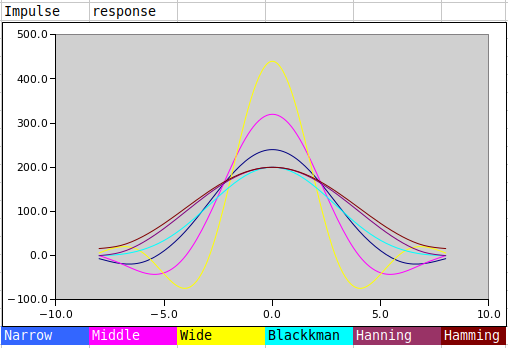
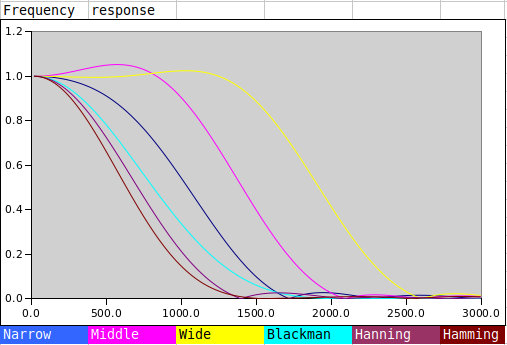
Destination directory for saved images
Received images are saved in the default folder
$HOME/.fldigi/images (Linux) or <defaultpath>/fldigi.files/images (Windows).
Additionally, they can be saved manually, at any time, using the button 'Save'.
Receiving an image
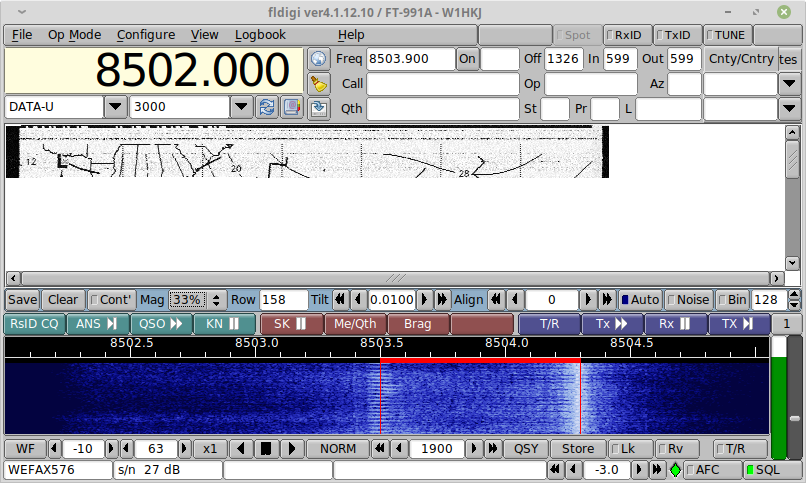
A blank image is initially displayed. Several controls are available:
- Save: This allows to save the current image as a PNG file at any moment.
- Clear: Clear the image
- Cont': At any moment, the image reception can be paused and resumed (State is displayed in the reception window label).
- Mag: Change the displayed magnification of the wefax image.
- Row: The number of the row (line) currently received.
- Tilt: This is used to adjust the slant of the image due to a part per million difference between the pc clock and the transmitting station clock. This value is saved in the configuration file, so it is not needed to reenter it each time.
- Align: Used to manually adjust the horizontal center of the image, if it could not be detected in the phasing step. The alignment value will be displayed if auto detected.
- Auto: When this button is set, the image will be automatically centered. This process occurs during the phasing interval of the wefax signal.
- Noise: Enable noise filtering. This option eliminates short-lived noise, individual pixels with a different value from their horizontal neighbors. They are modified using median values. This is based on the fact that no line should be narrower than two pixels, otherwise such an image would not be broadcast, because not correctly readable. It is therefore impossible to have one single pixel, simultaneously very different from its left and right neighbors.
- Bin: convert to binary image using the assocated level. A weather fax can be stored as binary or grey level images. The cutoff level between black and white (Default 128) can be adjusted. No information is lost until the image is saved, therefore this level can be freely modified until image end. The purpose of this option is to save disk space.
Displaying received files
Each time the end of an image is detected, an image file is created and stored in the default Wefax image folder. Open the folder with the system file finder using the menu item "File / Folder / WEFAX images...". The images are saved as a Portable Network Graphics file, with the extension ".png". Use the system image viewer to view the images.
Transmitting an Image
To open the transmit window, select the menu item "View/Weather Fax Image TX"
Load an image file using the button "Load".
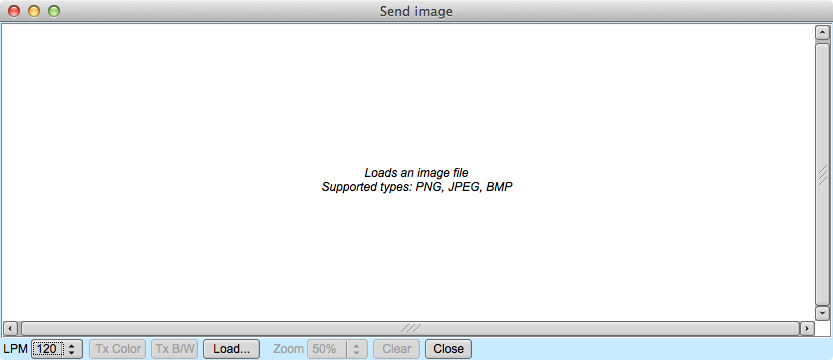
Click "Tx B/W" to start the transmission. During transmission, image reception is paused. The window will display each image line as it is sent. Please be patient, this may take a while. You might note that FlDigi status line displays the estimation transmit time, and the current stage (Start, phasing etc...).