Table of Contents
Sweet spot
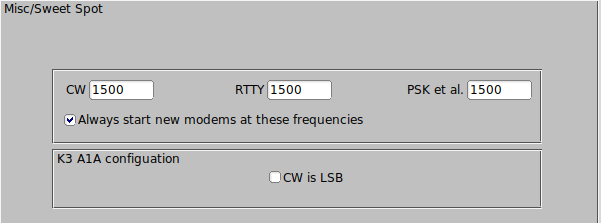
The sweet spot is the audio frequency at which your transceiver provides the best filtering for a particular signal type. You can specify the value of the sweet spot for CW, RTTY and all others. You can also elect to have the audio cursor placed at the sweet spot when changing modes. The sweet spot is used for the QSY function.
The K3 A1A lower sideband can be selected for any transceiver that only provides LSB in the CW mode.
Callsign spotting
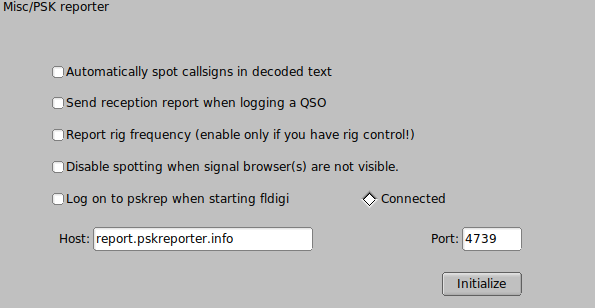
Fldigi allows you to automatically participate in a spotting network maintained by Philip Gladstone. You can see what the web based reporter looks like by visiting this web site: http://pskreporter.info/pskmap?W1HKJ or by simply selecting the menu item "Help / Reception reports...".
Fldigi will continuously scan for spotted callsigns in the decoded text and send reports in the background if you check the "Automat..." option.
Reports will also (or only) be sent when you log the QSO into the logbook.
If you have rig control enabled the reported rig frequency will also be sent to the spotting network. Do not change the Host and Port numbers unless these are changed by Philip.
You need to press the Initialize to begin reporting spot information. You will receive a warning message if you did not enter your antenna information on the Operator tab.
If your CPU performance is marginal you can disable spotting when no signal browser is visible.
CPU performance

When fldigi is executed for the first time it does some tests to determine the performance factor for your central processor unit. If it determines that the cpu is below a critical speed it tries to compensate by modifying some of its timing and algorithms. If you are using a "slow" cpu the "Slow cpu" check box will be enabled. You can also manually check this box if you find that fldigi is not performing well on some of the more esoteric modes such as PSK250, MFSK32, etc.
Text i/o

Fldigi can perform automatic capture of the Rx text stream. The simplest is to simply capture all incoming text to a file. Select this from the lower of the two frames. The Rx file is named "textout.txt" and is written to the directory as shown above. The file can be used to review an execution session, or it can be accessed by an external program. For example it could be parsed to provide a text to speech conversion.
NBEMS (flmsg / flwrap) interface
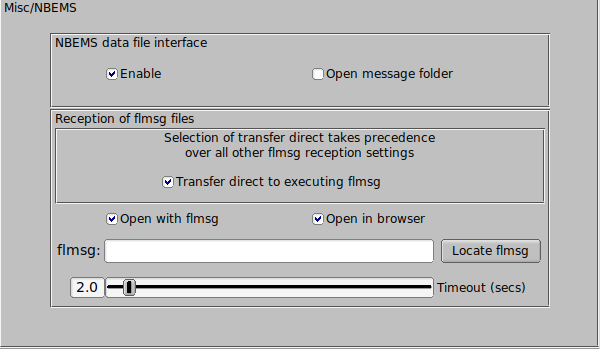
The NBEMS suite of programs, fldigi, flarq, flwrap and flmsg provide the emergency operator with a set of tools to assist in the transfer of data files over HF and VHF radio.Additional information on flarq is available here:
The reception of a flwrap and flmsg files can be automated by selecting the "Enable detection" option. The wrap program can then be used to test for validity and data extraction at some later time. fldigi can recognize flmsg data files and automatically open the flmsg program with the newly received data stream. It can also transfer the data stream to flmsg and instruct flmsg to save the data file, unwrap and decode it, display the data in a fully formatted html page and then exit. Pressing "Locate flmsg" performs differently on the different OS that are supported.
The ability to transfer incoming flmsg data streams directly to an executing flmsg was introduced with flmsg 3.0. Check that option if you are using flmsg 3.0 or greater.
-
Linux - a file finder is opened to the /usr/local/bin/ folder. Select the flmsg executable and the entry box is correctly populated
-
Windows - a file finder is opened to the "C:\Program Files\" folder. Drill down to the most current flmsg folder and then select the flmsg.exe file. The entry box will be correctly populated.
- OS X - a file browser is opened to the "Applications" folder. Locate the flmsg icon. Then drag and drop that icon on to the "flmsg:" entry control. You may also right click on the application icon, and select "Show Package Contents". Double click "Contents". Double click on "MacOS". You will be viewing an icon labeled "exec". Drag and drop the icon on to the "flmsg:" entry box and the the value will be correctly entered. Either should correctly launch the flmsg application. See Autostart configuration.
DTMF decoding

Fldigi can encode and decode DTMF tone sequences. Enable this check box to display the decoded tone sequence in the Rx panel. DTMF encoding is accomplished by a MACRO tag.
WX rss-xml queries
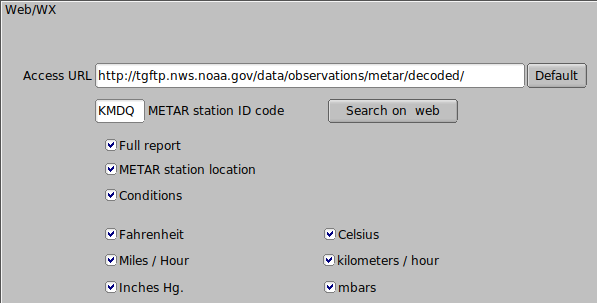
Fldigi provides an automated query of a specified RSS-XML feed to obtain and format weather data. The report is added to the transmit text stream using the appropriate MACRO tag. The report for the above configuration is:
Huntsville, Madison County Executive Airport, AL, United States (KMDQ) 34-51-41N 086-33-26W Cond: overcast Wind: 210 at 12 mph 19 kph Temp: 62 F 17 C Baro: 30.04 in Hg 1017 mbar
The full report option creates this report:
Huntsville, Madison County Executive Airport, AL, United States (KMDQ) 34-51-41N 086-33-26W Feb 29, 2012 - 07:15 AM EST / 2012.02.29 1215 UTC Wind: from the SSW (210 degrees) at 12 MPH (10 KT) gusting to 17 MPH (15 KT):0 Visibility: 10 mile(s):0 Sky conditions: overcast Temperature: 62 F (17 C) Dew Point: 60 F (16 C) Relative Humidity: 93% Pressure (altimeter): 30.04 in. Hg (1017 hPa)
The "Search on web" button will open your browser toGreg Thompson's global listing of METAR station.
RSS feeds for world wide airports can be searched here http://www.airrouting.com/content/AirportLocatorForm.aspx.